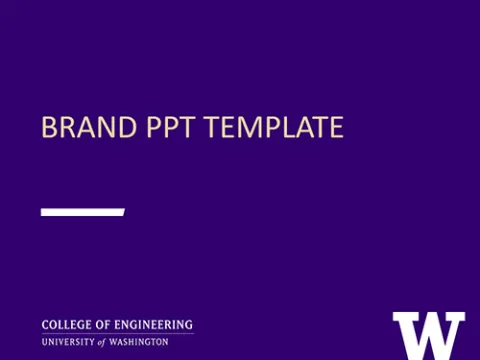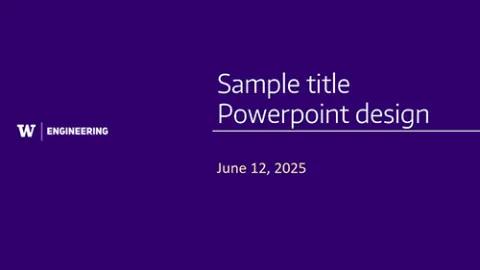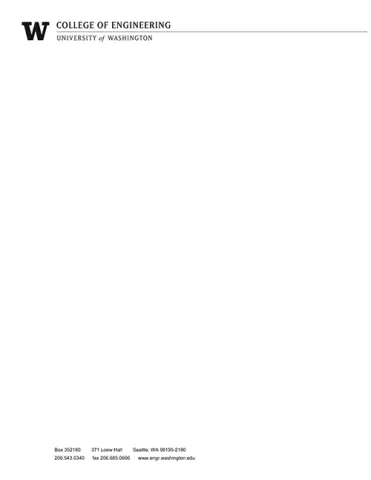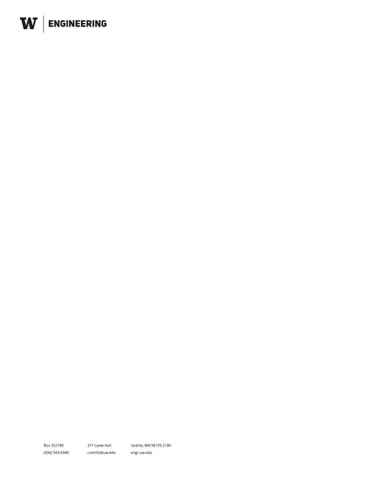Keep your collateral on brand using our design templates, PowerPoint templates, letterhead, web templates, and more.
Important note
We primarily use Canva for complex design templates. To use Canva templates, you must be a member of the College of Engineering Canva team.
Learn more about joining CanvaCommunication templates
PowerPoints
Sharepoint PowerPointBranded powerpoint templates, including options for each department
Letterhead
Sharepoint WordLetterhead with logos for each department and space to personalize address and phone number
Envelope templates
CanvaTemplates for #10, A2 and A7 envelopes with signature or alternate logo options
One pager template
CanvaTemplate that can be used for building an information one-pager or report
To use Canva templates, you must be a member of the College of Engineering Canva team. Learn more about joining Canva.
View additional templates

Website templates
Drupal news item with headshots
Sharepoint PhotoshopTemplates for creating Drupal news item thumbnails that feature one to two headshots
Faculty headshots
Sharepoint PhotoshopTemplate for sizing and positioning faculty headshots for Faculty Finder

Canva account instructions
All UW students, staff and faculty now have access to the Canva design platform at no cost. To access UW Engineering Canva templates, you must set up your UW Canva account and join the College of Engineering team.
How to set up your UW Canva account
- Visit the Instruction Page
- View the detailed setup instructions.
- Follow the “New User” instructions
- Be sure you’re following the “Log in as employee” instructions within the “New User” section.
- Choose a Team
- During setup, you’ll be asked to choose a team that aligns with your role.
- Please select: College of Engineering
- Account Activation
- It may take a couple of days for your account to become active.