Accessibility is our shared responsibility. Use these guidelines to help you create social media content that is accessible and inclusive for all audiences.
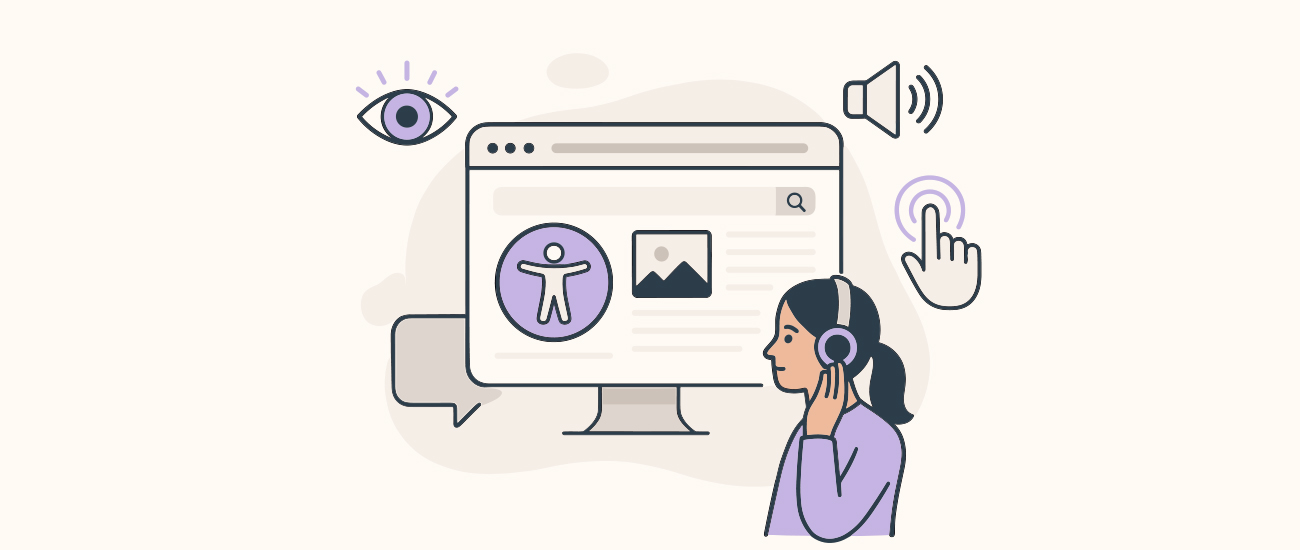
Why accessibility matters
To comply with upcoming legal requirements from the ADA, starting April 24, 2026, all social media content must be accessible. Accessible social media enables people who use assistive technologies to engage with our content, while also helping to boost SEO and expand brand awareness and reach. Remember, accessible design is good design!
General guidelines
Text
Avoid unnecessary technical jargon. Input your text into the Hemingway Readability Checker to assess its reading level. When possible, strive to keep the reading level as simple as you can.
This makes them easier to read and avoids misinterpretations, e.g., #WhyEngineeringMatters. Many platforms will automatically set them to lowercase if you select them from a list.
While emojis can add fun visuals and additional context to your posts, they can also easily confuse screen readers. They should always be placed at the end of sentences or paragraphs and should never replace any necessary text (e.g., “🖥️ resources” vs. “computer resources”).
While everyone likely knows what a GIF refers to, they may not immediately know that HMI stands for human-machine interface. Use “human-machine interface (HMI)” the first time it’s referenced.
Images
This includes every post on an Instagram carousel. Some platforms automatically generate alt text. Always manually review it for descriptiveness.
If absolutely necessary, ensure the text is reflected within the post body and also within the alt text. This also includes any logos with text.
Contrast should be 4.5:1 at a minimum. You can use an online checker to verify contrast when selecting colors for an image design. It can be tough to eyeball, so when in doubt, always check. Increasing text size and weight (boldness) can also increase readability, even with slightly lower contrast.
Video and audio
Every video should have accurate, readable captions. Automatically generated captions should be checked for accuracy before posting. Most platforms can generate their own automatic captions, or you can use another service like CapCut to add them.
While not a WCAG 2.1 requirement, if posting a long-form video to social media (e.g. a lecture), transcripts can be a great way to make it more accessible. Many platforms like YouTube automatically generate transcripts, but be sure to check them for accuracy.
If a video includes mostly visuals (e.g. a video of cherry blossoms on campus), make sure the content is summarized within the post caption. If you have someone speaking on video, remind them of the importance of being as descriptive as possible when displaying tools or labs before filming.
Formatting
Walls of text are bad for user experiences and accessibility. Break up text into easily skimmable sections.
Screen readers may interpret them as acronyms, and it can change the tone of your post.
CTAs should be descriptive enough so the reader knows exactly what they’re clicking on before they click. “Learn more” isn’t descriptive, but “Register for the event” provides context.
Platform specific guidelines
- LinkedIn does not offer built-in captions for videos, so either include captions in the video directly or link to a platform that does (like YouTube).
- Alt text can be added when uploading images. While there is an auto-generator for alt text, be sure to review it manually so that it’s descriptive and contextual.
- Automatic captions can be added directly to videos, or an SRT file (plain text file used for subtitles) can be uploaded.
- Alt text can be added before publishing under “Advanced Settings”.
- All text on images should be described in the alt text or in the post caption. Break up text between carousel images so that it’s readable.
- In stories, use stickers sparingly. Provide context in written captions instead of relying on moving elements or GIFs.
- Ensure any text on Reels is at least 100px from each edge.
- If posting a video to IG Stories, ensure you’re using the Captions sticker. Check captions for accuracy before posting.
- Check posts on mobile devices to ensure text is readable before posting.
- Given the shorter format, ensure acronyms are spelled out the first time they’re used.
- Threads does not support native captions; please link to platforms like YouTube that offer captions.
- Review all automatically-generated captions for accuracy.
- Summarize key points in the video description, and consider adding chapters to the video for easy navigation.
- Ensure video thumbnails and title cards meet color contrast requirements.
Additional resources
For more social media resources, check out our Social Media Toolkit. For more information on digital accessibility in general, see UMAC’s Digital Accessibility guide.